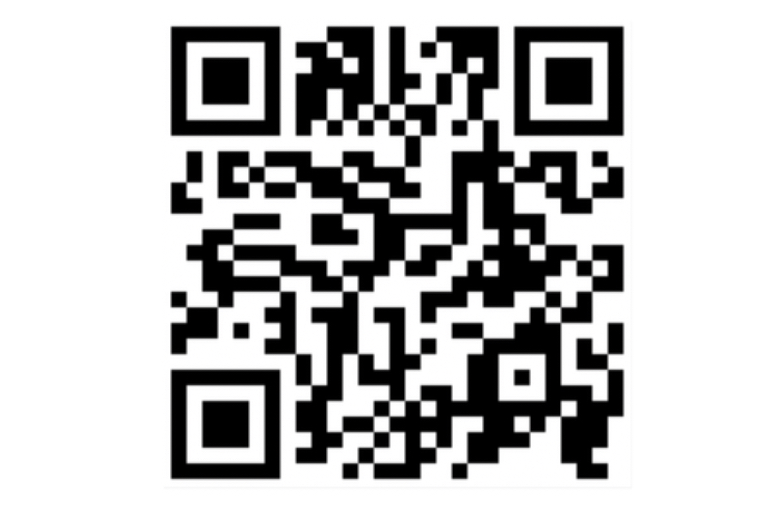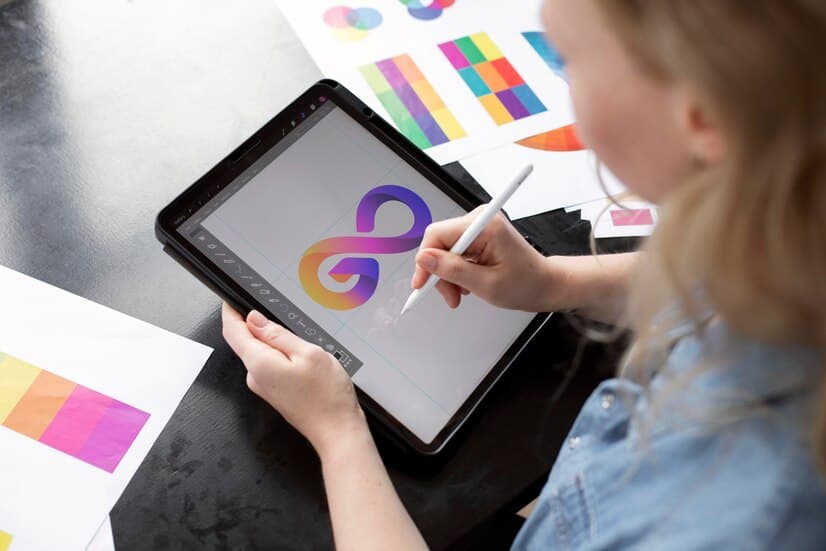The Need for the Code Generator App for Twitter
In an era where cybersecurity threats loom large, using two-factor authentication (2FA) for your social media accounts is becoming increasingly crucial. Recently, Twitter disclosed plans to revise its 2FA system, moving away from the traditional SMS-based method, likely incurring charges. But, fear not, free 2FA is not disappearing—it’s just evolving.
A valuable alternative to SMS-based 2FA is the Google Authenticator App, compatible with both Android and iOS. This guide will explore the steps to install and use this app, allowing uninterrupted, free 2FA for your Twitter account.
While exploring the functionalities of a Code Generator App for Twitter, one might delve into its utility in enhancing the efficiency of sharing mathematical concepts, as exemplified in the article discussing the Math Slicer tool.
Using Google Authenticator with Twitter: A Step-by-Step Guide
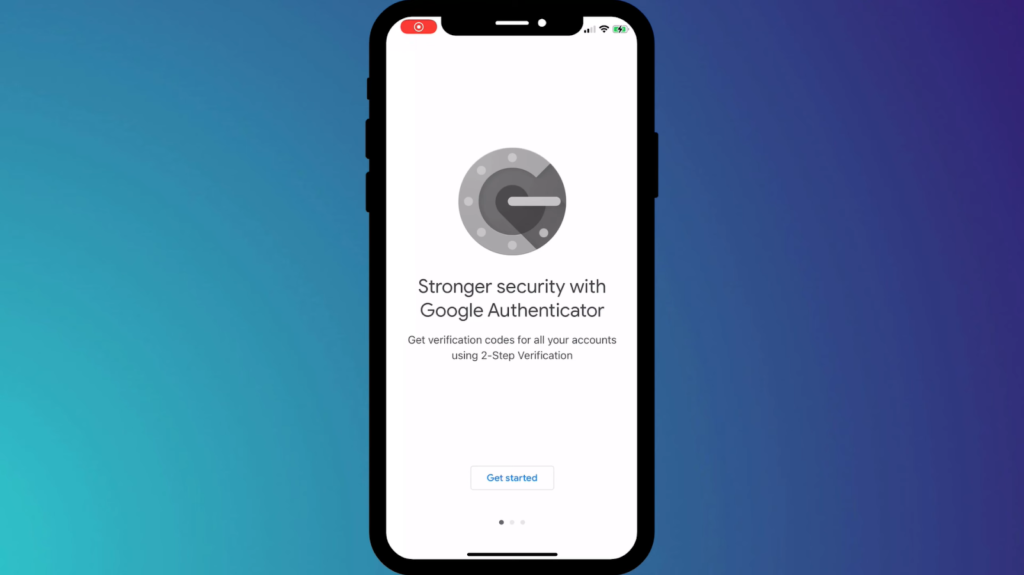
Before you begin, it’s advisable to have two devices at hand to facilitate a more efficient setup process—a smartphone and a computer are ideal.
- Start by installing the Google Authenticator application on your smartphone, which can be found in the app store specific to your device;
- Then, navigate to the security settings on your Twitter account, where you should look for the section dedicated to two-factor authentication (2FA);
- In these settings, choose ‘authenticator app’ as your desired 2FA technique. You will then see a unique QR code displayed on your screen;
- Launch the Google Authenticator application and use it to capture the QR code. Doing so will produce a six-digit verification code;
- Input this verification code on Twitter to finalize your setup. Congratulations, you’ve now effectively enabled Google Authenticator for your Twitter 2FA!
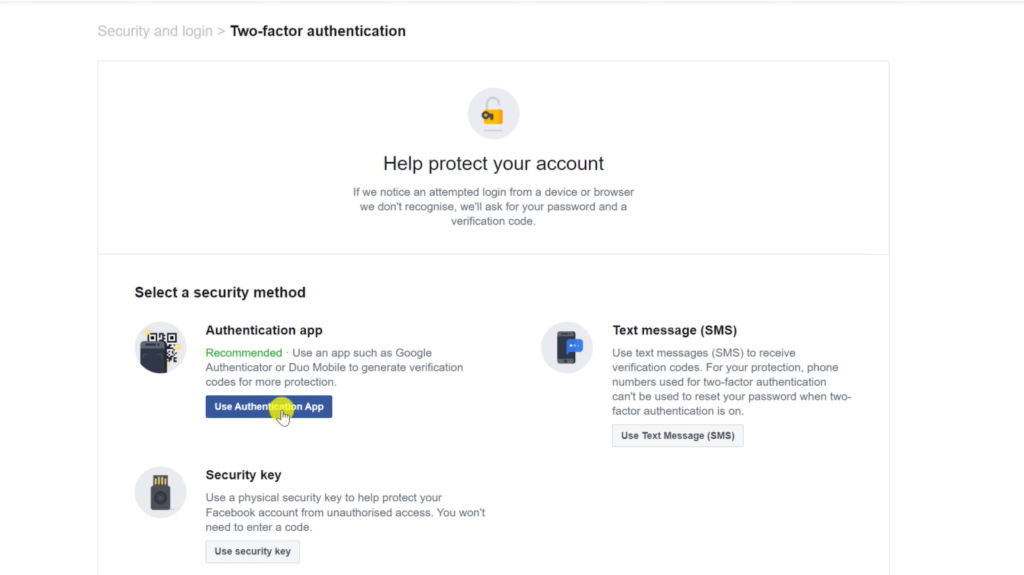
Visual Resources for Better Understanding
If the detailed process seems overwhelming, don’t stress. Making the switch to using the Google Authenticator App for your Twitter account’s 2FA can be simplified by related visual aids. For instance, a helpful walkthrough video can provide a quick overview of the process, guiding you step-by-step through the setup.
Additional Security Measures for Your Twitter Account
While using the Google Authenticator app is a powerful measure in protecting your account, there are other steps you can undertake for further safety:
| Security Tip | Description |
|---|---|
| Regularly update your password | Frequent changes can keep potential hackers on their toes. |
| Avoid clicking on suspicious links | These may be disguised as ‘must-see’ content but can often lead to phishing sites. |
| Be aware of the data you share | Oversharing personal information can make you an easy target for nefarious entities. |
Conclusion
Online security is paramount in today’s digitized world, and Twitter is taking a step towards enhanced user protection with options like the Google Authenticator App for 2FA. While it might seem complicated at first glance, this guide simplifies the setup process, and with a little patience, you’ll be on your way to a secure Twitter experience. Remember to incorporate additional protective measures, staying one step ahead of potential security breaches.